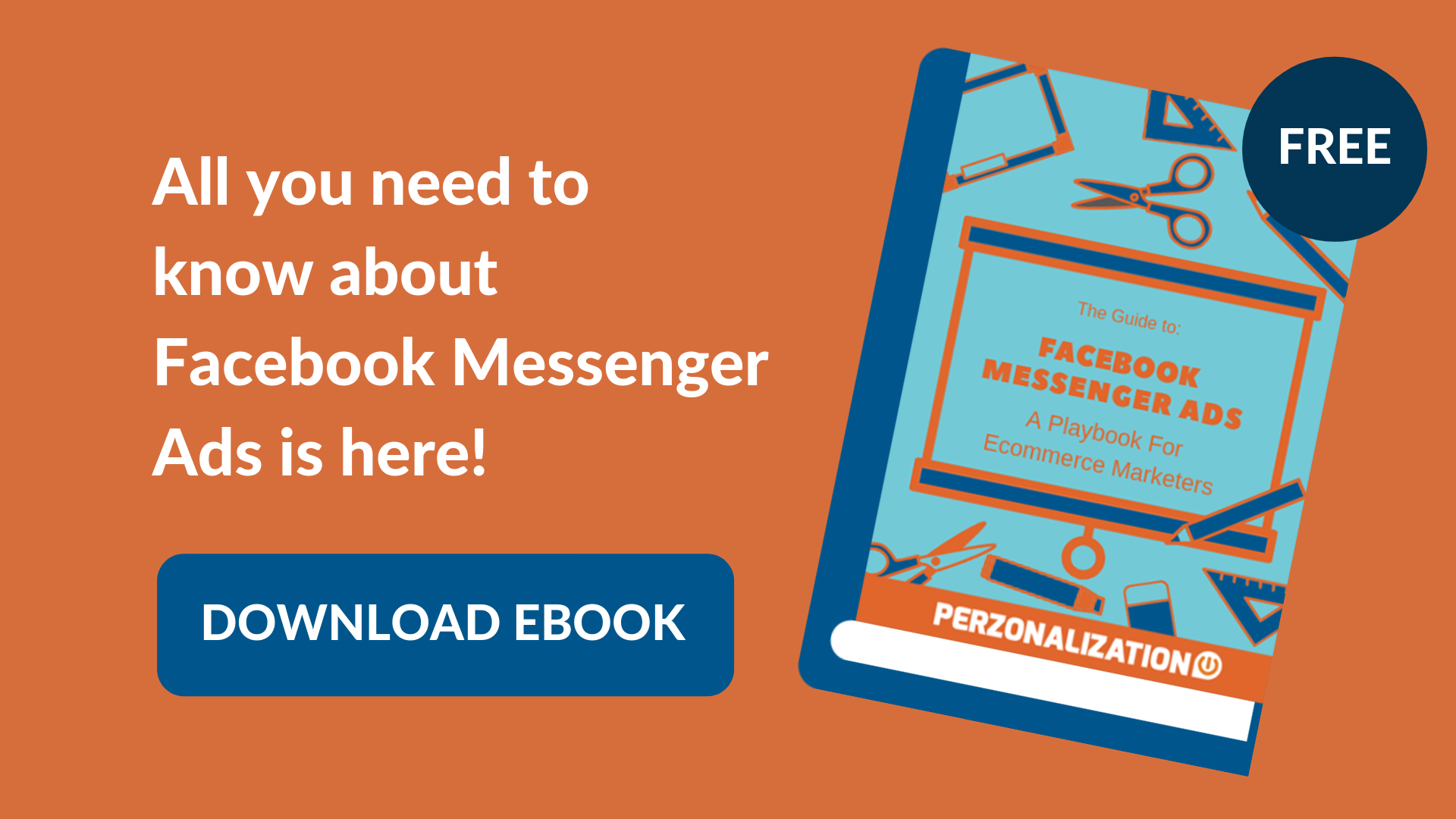Facebook Ads For Shopify: Contents
The relationship between Facebook Ads and Shopify
How to make Facebook ads for Shopify?
- Set a goal for your Facebook Ads for Shopify store
- Go to the Facebook Ads Manager
- Understand the structure of Facebook Ad Campaigns
- Define your Audience
- Set your budget
- Create the best Facebook ads for Shopify
How to run Facebook ads for Shopify?
How to track your Facebook ads for Shopify
Some great Facebook Ads examples to inspire you
Facebook Ads for Shopify: The Final Words
With more than 1 billion active users to its credit, Facebook is one such social media network that marketers of the 21st century cannot ignore. Every eCommerce business – whether big or small – must learn about Facebook Ads to master the art of social media advertising. If you are a Shopify merchant, the best Facebook ads for Shopify might be the live-savers for your small business.
The best Facebook ads for Shopify ensure that your target audience sees your postsh. And from what it seems, paid Facebook advertising is the most immediate way to influence reach. In other words, understanding how to leverage this giant social media platform for marketing purposes is becoming a stable part of every digital marketing strategy.
Are you able to showcase AI powered related products, upsell items and frequently bought together products on your Shopify store? To get all of these and more, install Perzonalization for Shopify now and start your 14 day free trial.
However – when it comes to Facebook Ads management – things may easily get complicated. Thus, Shopify merchants can get confused or get lost. From behavioural targeting to pixel tracking, Facebook offers a mysterious number of targeting options, best practices and formats.
As a savvy Internet user and an online retailer, you might be thinking that no one clicks on your ads but you are probably wrong.
Did you know that Facebook was expecting to gain approximately $5 billion in revenues just from the ads? There is no doubt that there are many people out there clicking on ads.
After this little shock, you would probably be thinking on how to get people to click on your ads, or most importantly how to make them buy your products.
When you are starting out with Facebook Advertising, there are certain actions you need to take in order to be successful. We have included the most important ones in this guide, which will help your Shopify ad campaigns.
The relationship between Facebook Ads and Shopify
If you’re someone trying to promote his/her Shopify store, Facebook Marketing becomes all the more important to ensure that you,
- Have more conversions
- Drive relevant traffic to your Shopify website, consistently
- Have a way to increase repeat sales and retain customers
- Promote upsells and cross-sells
- Are able to display discounts and special offers that is relevant to your audience
- Advertise and create awareness for products that are related to their past purchases
In my tryst with eCommerce businesses, I have seen a lot of Shopify merchants struggle with how to-s and when to-s of Facebook Advertising, and so this post will help you answer those questions and will give you a solid idea on the best ways of using Facebook ads for Shopify. So this post will hopefully serve as a Shopify Facebook Ads for Beginners Guide.
Download our ultimate guide and start rocking your Shopify Facebook marketing with Facebook Messenger Ads.
For example, you need to figure out who your target audience is, which image sizes you shall use and which ad placements you shall prefer.
In this guide to Facebook Ads, we are going to cover many topics to help you get started in the most easier way!
How do Facebook Ads work?
Facebook Ads offer several advertisement types. You can promote your page, the posts on your Facebook page or even your website. It is known that Facebook focuses on native ads as it tends to keep the traffic on its own platform but you still have a chance to drive traffic to your own website and achieve an enormous lead generation with Facebook Ads and hack growth using Facebook.
The ads are targeting people based on their profile information, their demographics and of course their location. Many of this information is only available on Facebook.
FacebookAds are targeting people based on their profile information, their demographics and of course their location. Many of this information is only available on Facebook.– Tweet This!
The location, age range, gender, precise interests and broad categories are the most important ad targeting options that you need to know about if you’d like to excel in Facebook Ads Management.
How to make Facebook ads for Shopify?
Step 1: Set a goal for your Facebook Ads for Shopify store
The first step in running Facebook ads in Shopify is to determine your Shopify Facebook ads strategy. Decide why you want to go for Facebook advertising and what you are trying to achieve. Few of your strategic goals could be;
- Increase traffic to your eCommerce website
- Increase your audience reach
- Generate new leads
- Boost engagement on your Facebook Business Page
- Create awareness for your product/brand.
Facebook will give you a list of campaign objectives to choose from. After you decide on your own campaign objective, you can pick the related objective from Facebook’s list. By using the information on your objectives, Facebook can present you with the best suited ad options:
- Brand Awareness
- Research
- Website Traffic
- Engagement
- App Installs
- Video Views
- Lead Generation
- Messages
- Conversions
- Catalog Sales
- Store Traffic
Facebook Ads Shopify can drive traffic but they cannot guarantee conversions! To start increasing your conversions, it’s time to use the power of AI.
Display related products, upsell items and frequently bought together products on your Shopify store. To get all of these and more, install Perzonalization for Shopify now and start your 14 day free trial.
If you are looking to drive more traffic to your website, Facebook will ask you to enter a URL that you want to promote. It is very crucial to track this URL with UTMs to ensure that you are keeping track of the traffic and conversions of your ad.
Afterwards, Facebook will display an ad option which will make the most sense in terms of achieving your objective.
Everything is perfect up until now, congratulations!
Once you set a goal for yourself, it becomes your parameter to measure your success against. You can look up what kind of metrics the other businesses are using for their Facebook Ads for eCommerce and inherit those KPIs which are also relevant for your Shopify business.
Step 2: Go to the Facebook Ads Manager
If you are curious to learn how to run Facebook ads for Shopify, you first need to learn about the Facebook Ads Manager Tool as all your Facebook ad campaigns run through that tool. To get there, you can click on the drop-down arrow in the upper-right corner of your Facebook page and choose “Create Ads” from the drop-down.
This will take you to The Facebook Ads Manager page where you will need to choose your marketing objectives, name your campaign etc.
To get on your Facebook Ads Management panel, click on the drop down menu on the upper right and choose “Manage Ads”.
You will be brought to your Facebook Ads accounts where there will be a quick overview of your account.
After selecting your account, you will be navigated straight to your advertisement panel.
Once you log in to your Ads Manager, you will see a dashboard with all your campaigns, your ad sets and your ads including their results.
This dashboard will be empty if you haven’t created ads before.
To create a new campaign from the Ads Manager, click on the green “Create” button on the top left.
Because Ads Manager is designed with the campaign objectives in mind, you need to select one for your ads. Before getting started, the objectives menu will pop-up on your screen.
You will need to choose an objective for that particular Facebook ad campaign.
Step 3: Understand the structure of Facebook Ad Campaigns
Creating Facebook Ads is probably a nightmare for many online retailers. But Facebook offers a wide range of paid ad options and placements. But all the ads are separated into three different elements. You can find them below:
-Campaigns: Sorts all of your assets.
-Ad Sets: Displays your different targeting options. For example, audiences with different characteristics. There is an individual ad set for each of your audiences.
-Ads: Shows the variety of your ad sets. An ad set can hold many ads that differentiate in terms of colors, images and some other options.
Bonus: Facebook Ads on Messenger keep rising every single day. Get your guide and learn everything to target your audience from messenger too.
Step 4: Define your Audience
This is an extremely crucial step if you want to create the best Facebook ads for Shopify. For advertising success, you need to be able to do proper audience targeting and support those practices with adequate funding.
Finding Your Audience
The most important point in Facebook Ads Management is picking the right audience. After you enter your URL, Facebook will ask you to choose an audience. You can do this for each ad set that belongs to the same campaign.
We recommend you to experiment with different targeting Facebook Ads options until you find your perfect match.
If you are between choosing a specific audience or a broader one, you need to consider your objective. For example, if you are looking to drive traffic, you need to focus on people that would be interested in your offer. But if you want to create general awareness, feel free to focus on a larger audience.
Facebook’s built-in targeting options are just great as they cover a major number of users but you are also free to set up your own targeting option by building a Custom Audience. This option allows you to target people on Facebook that are already on your contact database or have visited your website, or even used your product. After setting up your audience, Facebook lets you save this data to use them in your future ads.
Shopify Ads on Facebook will help you drive lots of traffic. Now it’s time to convert this traffic to loyal customers. Install Perzonalization for Shopify now, start your 14 day free trial and see how we help you boost your conversions with our AI powered related products and upsells.
Customizing Your Audience
You can customize your audience for your ad based on all the following demographics:
- Location: country, state, city, zip code or address, and refining that even further with a radius (in miles)
- Age
- Gender
- Languages
- Interests: Here, Facebook looks at a person’s interests, activity, the pages that person likes and closely related topics
- Behaviors: Things like purchase behavior and intent, as well as device usage
- Connections: Choose to show the ad to everyone, just those “connected to you” or those “not connected to your brand” at all
Additionally, with the Connections setting, you can choose advanced targeting, which allows you to include or exclude people who are connected to certain pages, events or apps. You can further customize your targeting to retarget people who have already interacted with your business.
Applying Shopify Facebook Retargeting
One of the advantages of Facebook Ad platform is the ability to retarget ads. Facebook retargeting ads have proven to be working well for all types of businesses. If you already have a Facebook pixel on your Shopify store, you can start retargeting your online visitors. If you do not know how to add Facebook pixel to Shopify, this handy guide may be your starting point.
Step 5: Set your budget
There are many business owners asking about the costs for Facebook ads. There is no doubt that this is a very important step for every advertiser. The next step after choosing your objective and your audience is to decide on the budget of your campaign. Here, Facebook allows you to set a daily or lifetime budget for your campaign. What is the difference between those? Let’s get into it!
Daily Budget: If you are planning to run your ad throughout the day, this is the best option for you. By this, Facebook will adjust your budget daily.
Lifetime Budget: If you are planning to run your ad for a specific time period, this option best fits your needs. Which means that your budget will be adjusted to better perform your ad during this period.
Step 6: Create the best Facebook ads for Shopify
This is where the exact fun begins!
It is at this stage where you choose your images, videos and content for your Ads. You are allowed 90 characters for the text content part of your Shopify Facebook Ads. You can either create a new ad or use an existing post for your ads.
Creating Facebook ads for Shopify will first entail selecting a format you’d like to use for your advert. The available formats are;
- Single image –You can create up to six variations of your advert using one image
- Carousel –You can use two or more scrollable images or videos in this format
- Slideshow –This can be a looping video advert with up to 10 images
- Single video –This is an advert with a single video
- Canvas –You can combine images and videos to create a story in this format
Type of Facebook Ads for Shopify
Facebook Dynamic Product Ads: Dynamic product ads seem to be providing the highest ROI. That is why eCommerce sites use this type of ads all the time. With these ads, you get a chance to bring back hesitant customers by showing them tailored ads based on their activity on your store. With this type of a placement, your online shopping ads on Facebook will no longer be static and dull. Setting up a Facebook dynamic product ads feed will be helpful in creating your Facebook Dynamic Ads.
Facebook Multi-Product Ads: Facebook Multi-product ads allow you to showcase multiple products in a single ad. They give your customers more options to choose from and can help increase conversions.
Facebook Video Ads: Use a Facebook video ad to tell your story better and to give your audiences a better flavor of your brand and products. This helps to connect with your audience, build and nurture relationships.
The visual work: creating Facebook Ads for Shopify
Creating Facebook Ads will probably be the bandwagon for your marketing campaign. You need to know that the steps in Facebook Ads interface will depend on your selected objective. For example, if your objective is to increase the traffic to your website, Facebook will suggest the “Click to Website” ad option and under this, there will be two available formats:
- Links
- Carousels
A Link ad will look like this:
And the carousel ad will look like this:
After deciding on your ad option, you need to upload your creative designs. If you don’t have any idea, there is a guide with the most creative social media post.
How to run Facebook ads for Shopify?
Step 1: Choose your Ad Placement
Now that you have created your Facebook Ads for Shopify, it is time for you to run those ads. On this step, you need to decide on two things:
- The placement of your adverts: This decision will define where your ads will be shown on the Facebook page. You can choose your adverts to appear in Facebook’s mobile News Feed, desktop News Feed and right column. You may also create ads to appear on Instagram.
- Ad optimization: The point that needs to be taken into consideration is optimizing your ad for clicks, impression etc. By doing this, your ad will be shown to people of your audience who are more likely to engage with it. Facebook will control your limits and display your ad according to this objective. Also you are free to control your limits manually. This way, it gives you a full control over how much you like to pay for each of your ads. There are two ad delivery types:
-
- The standard delivery will display your ad through the day.
- The accelerated delivery helps you to reach your audience in the quickest way possible if your ad is time sensitive.
-
Step 2: Place your Order
To submit your ad, you need to click the ‘Place Order’ button at the bottom right-hand corner of the page. Once your ad is submitted, Facebook will review it goes live. You’ll also receive a confirmation email from Facebook once the ad is live.
How to track your Facebook ads for Shopify
Facebook Ads Manager’s dashboard provides a great overview of your ads. You can manually customize the columns to have a better overview of your ads. Key metrics like reach, CTR, cost and frequency are already available on Facebook your panel.
Not that you’ve linked Shopify and Facebook ads, it’s time for you to concentrate on getting more conversions. Install Perzonalization for Shopify now and start your 14 day free trial to start showcasing AI powered related products, upsell items and frequently bought together products on your Shopify store.
If you also want to track conversions, you may prefer to use Google Analytics or a similar tool. It’ll also be wise to separate your ads by using different UTM parameters. Here is a link to it.
Also, do not forget the most important metrics that you need to track for your online store.
One of the crucial ways to create the best Facebook ads for Shopify is to continuously monitor your advertising campaign’s performance. You can do this by clicking on your Ad on the Ads Manager. This page gives you a detailed report of all your on-going and past ad campaigns.
Facebook Ad Metrics
Some important metrics to look at are:
- Conversions: How many users performed the desired action.
- Reach: How many Facebook users have seen your ad. (This is different from ‘impressions’, which is the total number of times your ad has been viewed)
- Cost: Usually measured in cost per action. This gives you an idea of your spend to get Facebook users to perform your desired action.
- Frequency: The amount of times, on average, your ad is shown to a user.
- Click-Through Rate: The percentage of users that click your ad. The higher, the better.
With Facebook Ads you need to remember that you can set a budget as low as $5. So, if you have been thinking of setting up Facebook ads for Shopify, go and give it a shot.
Remember that if you want your ads to be the best Facebook ads for Shopify, you first need to make sure you have set up your online store website properly and installed the right tools. Take a look at my guideline article on How your Home and Product page should look, here.
Some great Facebook Ads examples to inspire you
Undoubtedly Facebook offers a great freedom when it comes to creativity. But don’t worry. You don’t need to be creative to come up with perfect ads. We really believe that the examples mentioned below will give you a great idea for your future Facebook Ads management plans.
So let’s start 🙂
Facebook Ad Examples #1: Sephora
It’s underestimated most of the time but Facebook wants brands to create video content as they have the highest engagement rate. Video ads are booming right now, the example below from Sephora speaks for itself.
The team at Sephora has mentioned that this ad had a 41% higher CTR than the previous ones. Here it is:
Really attractive, isn’t it?
Facebook Ad Examples #2: Pura Vida Bracelets
This ad absolutely erases the rumours that carousel ads are boring. This ad has a very creative and interactive carousel which resulted in selling 20 times more bracelets.
Can you notice the combination of the great product photography, the user generated content and the message that creates a sense of social responsibility? Of course you can.
This combination makes this ad stand out in this very competitive environment.
Facebook Ad Examples #3: Dollar Shave Club
This straightforward promotion of Dollar Shave Club performed really well. Resulting in 1,5 times subscription increases. This ad jumps directly to the point. The curious copy and the mention of their major competitor were enough to attract the attention of the users.
Facebook Ads for Shopify: The Final Words
Facebook ads can be a great channel to promote your Shopify business and of course your products. Hopefully our this guide here will light your way, help you to craft high converting Facebook ads for Shopify that will attract the full attention of your Shopify target audience.
Have this guide in an easy to find spot, you will need it every time you have questions while setting up your ads 🙂
Curious to learn more? Take a look at related posts!
- Facebook Messenger Ads For eCommerce
- How Does Shopify Work With Facebook?
- Shopify Facebook Messenger Bot : How could it empower your store?